Guide to APA Academic Writer / About Academic Writer
WHAT IS ACADEMIC WRITER?
Academic Writer is the only authoritative and complete online environment for teaching, writing, and publishing in APA Style®. Designed to help users develop their writing and professional research skills, Academic Writer combines sophisticated learning and teaching tools, advanced writing and content management technology, and full integration of APA’s best-selling Publication Manual of the American Psychological Association® to create an unparalleled web-based suite of integrated services and tools.
HOW DO I ACCESS IT?
To access Academic Writer, log in to your current Brightspace class.
On your course homepage, scroll down to the Tools for Success! widget and click Academic Writer.


Guide to APA Academic Writer / Creating an Account
WHY CREATE AN ACCOUNT?
The Reference and Writing Centers in Academic Writer require creating a free account.
HOW TO CREATE AN ACADEMIC WRITER ACCOUNT
- On your current Brightspace class homepage, scroll down to the Tools for Success! widget.
- The first time you go to Academic Write, you must create an account.
- Fill out the form to create an account.
- We highly recommend that you use your IWU email address since you will have access to this email the entire time you are a student.
- Your account information is between you and Academic Writer. OCLS does not have access to your account information. If you need help resetting a password, contact Academic Writer support.
- Academic Writer is not compatible with Internet Explorer or Edge browsers.
- Once you log into Academic Writer from your Brightspace course, you should automatically be logged in.

- If you do not automatically get the screen to create an Academic Writer Account:
- Click on Welcome at the top of the page.
- Click Log In.
- Under Log in with your Academic Writer Account click Create an Account.

Guide to APA Academic Writer / Using Academic Writer
USING ACADEMIC WRITER
Academic Writer has three "Centers" or sections.
- Learning Center
Find tutorials and examples in the Learn section of Academic Writer.
- Reference Center
Reference management tools and forms to create APA reference citations.
- Writing Center
Review the basic features of Academic Writer's writing tools.
ACADEMIC WRITER TUTORIALS & TIPS
The below documentation, provided by the APA, leads to information, tips, and training about the basics of using Academic Writer and technical requirements.
Guide to APA Academic Writer / Learning Center
WHAT'S IN THE LEARNING CENTER?
Think of Academic Writer's Learn section (also called the Learning Center) as an interactive, searchable, website version of the APA 7th Edition manual. Instead of book pages, it has full tutorials, examples, templates, and rules for every possible thing you may need to cite.
You'll see the Learning Center has six distinct sections, which can be divided into two major parts:
Lessons:
- Quick Guides
- Short tutorials on a specific topic.
- Tutorials
- Longer tutorials covering a larger topic or area.
Examples and Templates:
- Sample Papers
- These are example papers you can use as a template.
- Students may want to look at the Merenda paper.
- Log into Brightspace before you click on the link.
- Sample References
- Quick examples of almost any possible thing you may need to cite.
- Sample Tables
- Examples of tables in APA Style.
- Sample Figures
- Examples of how to integrate figures into your paper.
OPENING QUICK GUIDES & TUTORIALS
To open a Quick Guide or Tutorial:
- Select Quick Guides or Tutorials to find lessons explaining APA topics.
- The default sorting option is by Topic, but you can change this to Title.
- Once you find a lesson of interest, click on the name of it to open it.
- Click Start Learning to begin and use the table of contents on the left to skip to different sections.
- Remember to exit out of the search when you are done.

SEARCHING FOR AN ANSWER
You can browse for content in Academic Writer to find what you need, but you can also search. To do this:
- Use the "Search the Learning Center" box to the upper right side of Academic Writer.
- Keep your search simple, but descriptive.
- Academic Writer doesn't show a traditional search results list like in Google or EBSCO databases.
- Instead, the search will filter out content in each section except for anything that mentions your search words.
- To navigate, click through the tabs to see what content is available.
- Remember, Quick Guides will show lessons, but for a fast example, click Sample References.

Guide to APA Academic Writer / Reference Center
WHAT IS THE REFERENCE CENTER?
The Reference Center is Academic Writer's set of reference management tools. Reference management refers to creating, sorting through, and adding references to your papers. Reference management tools like Academic Writer's allow you to create references that can be placed in multiple works over time. As you create references, the references are saved to your Academic Writer account, not just for one single paper like when you add a citation to your references list in a Word document. For some, this section may be overkill, but for graduate students in particular, this tool may end up saving you a lot of time.
Academic Writer provides three tools in the Add section of the Reference Center to help you add citations:
- Create
- This section lists numerous forms you can use to help you create a citation.
- Import
- This tool allows you to import an RIS file that contains citations exported from a database like EBSCO or ProQuest.
- Search
- Most helpful for students in psychology courses, you can also search for citations already pre-formatted in APA 7th Edition and add them.
There is also a My References section where you can search and sort through your previously added citations. This guide will just review the tools in the Add References area.

ADDING CITATIONS USING FORMS
To create a reference:
- From the Reference Center, click the Add References button.
- Select the content type most like the work you need to cite.
- Common forms are Journal article, Authored book, and Webpage.
- You'll now see a form. Enter names, titles, source, URL, and any other information here.
- Click the Save and Format, Format in Sentence Case, and Format in Title Case buttons when you see them.

- Once finished, click +Add to My References.
- At this point, you will see the formatted reference.
IMPORTING CITATIONS FROM AN RIS FILE
You can import a RIS file exported from databases like Academic Search Complete or ProQuest Central. Academic Writer has specific directions on how to do this.
SEARCHING FOR CITATIONS
Most students will want to use the forms in the Reference Center instead or follow the examples in the Learning Center.
You can also search for citations for articles in APA's PscyInfo database, so this tool is most useful for psychology students and faculty.
If you want to see if your source already has a pre-formatted entry:
- From the Reference Center, click the Add References button.
- Click the Search tab.
- In the Basic Search box, enter the article's title, author's name, and journal.
- Click the box next to the correct search result.
- Click +Add to My References button.

Guide to APA Academic Writer / Writing Center
WHAT IS THE WRITING CENTER?
Academic Writer contains a Writing section where you can create and write a full APA-formatted paper. Export your work at any time to a Microsoft Word document.
Below are documents from Academic Writer about the essential features of their Writing tools.
HOW DO I START A PAPER?
To start a paper:
- Click the Write a New Paper button.
- Select a template to follow.
- Most students will use the Basic Paper.
- It should be the default, but make sure the Student Assignment option is selected. If it is, click Submit.
- Enter the title of your paper and click Start Writing.
At this point, you're now in Academic Writer's writing tools. It will look similar to tools in Microsoft Word but with extra APA Style-focused features like adding references, tables, and figures.

MORE ACADEMIC WRITER GUIDES & TIPS
The Writing Center's tools are easy to use, but they are deep, and there many options and features.
Most students say it takes them about three papers to become comfortable using Academic Writer. When you get used to the platform, it saves you time creating and formatting references and citing.
Guide to APA Academic Writer / Featured Resources
FEATURED ITEMS FROM ACADEMIC WRITER
- Basics of APA Style
 Learn the basics of seventh edition APA Style, including paper elements, format, and organization; academic writing style; grammar and usage; bias-free language; mechanics of style; tables and figures; in-text citations, paraphrasing, and quotations; and reference list format and order.
Learn the basics of seventh edition APA Style, including paper elements, format, and organization; academic writing style; grammar and usage; bias-free language; mechanics of style; tables and figures; in-text citations, paraphrasing, and quotations; and reference list format and order.
Academic Writer
© 2022 American Psychological Association. - How to Avoid Plagiarism and Self-Plagiarism
 Learn how to avoid plagiarism and self-plagiarism, including how to identify plagiarism and self-plagiarism, understand their risks and consequences, cite sources properly, and develop sound writing practices.
Learn how to avoid plagiarism and self-plagiarism, including how to identify plagiarism and self-plagiarism, understand their risks and consequences, cite sources properly, and develop sound writing practices.
Academic Writer
© 2022 American Psychological Association. - Title Page
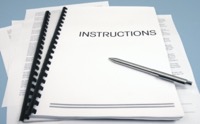 Learn how to set up the title page of an APA Style student paper and professional paper, including the page header, title, author name and affiliation, course information, and author note.
Learn how to set up the title page of an APA Style student paper and professional paper, including the page header, title, author name and affiliation, course information, and author note.
Academic Writer
© 2022 American Psychological Association. - Paper Template: "Merenda" Sample Student Paper
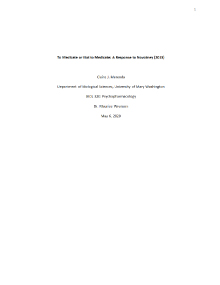 This sample response paper presents a student's personal reaction to an article about whether medication is prescribed too often to young children to treat psychological disorders. The title page illustrates the format for a student paper title page, which includes the title, author name, author affiliation, course number and name, instructor name, and assignment due date. This paper consists of only a title page, body text with Level 1 headings, and references. Response papers tend to be short and include only basic paper elements, though this can vary by assignment.
This sample response paper presents a student's personal reaction to an article about whether medication is prescribed too often to young children to treat psychological disorders. The title page illustrates the format for a student paper title page, which includes the title, author name, author affiliation, course number and name, instructor name, and assignment due date. This paper consists of only a title page, body text with Level 1 headings, and references. Response papers tend to be short and include only basic paper elements, though this can vary by assignment.
Academic Writer
© 2022 American Psychological Association.
Guide to APA Academic Writer / Video Tutorials
ACADEMIC WRITER VIDEO TUTORIALS
Guide to APA Academic Writer / More APA 7th Resources
OCLS APA RESOURCES
- OCLS APA 7e Guide - Students using the IWU APA Guide; The Concise Rules of APA Style, 7th Edition; or The Publication Manual of the American Psychological Association, 7th Edition should download the OCLS APA 7e Guide.
- OCLS APA 7th Edition Bible & Holy Book References and In-Text Citations - OCLS created this guide to help with citing the Bible and other Holy Books.
- OCLS APA 7th Edition Checklist - A checklist for APA Style papers. Not all requirements are on the checklist.
- APA 7th Edition Paper Template - If you want to write your paper without Academic Writer, we have created a Word template. To learn how to set up Word for an APA 7th paper, visit our APA Style Tutorials Page.
- APA 7th Edition Annotated Bibliography - This PDF gives an APA 7th Edition Annotated Bibliography example.
RESOURCES FROM APA
- Academic Writer - Academic Writer is the official APA paper writing platform that saves you time and makes writing in APA Style easier. References are easy to create just fill out the form. Cite your sources in the body of your paper with a few clicks. To learn more, visit the Academic Writer tutorials page.
- APA 7th Handouts & Guides - These PDF handouts and guides introduce writers to APA Style or provide a brief overview of specific topics, checklists to use during the writing process, and interactive activities to improve APA formatting or writing.
- APA 7th Style & Grammar Guidelines - The style and grammar guidelines pages present information about APA Style as described in the Publication Manual of the American Psychological Association, Seventh Edition, and the Concise Guide to APA Style, Seventh Edition.
- APA Style Blog - The official APA Style blog.
- Annotated Student Paper Template (PDF) - This annotated student paper labels parts of a student paper required for APA Style 7th Edition.



